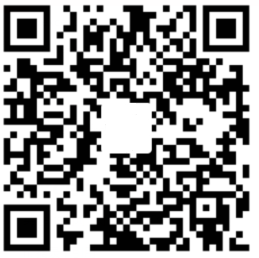前言
WPF基础
XAML初识
- xaml背景渐变
方法一:直接XAML编辑1
2
3
4
5
6
7
8
9<Grid.Background>
<LinearGradientBrush>
<LinearGradientBrush.GradientStops>
<GradientStop Offset="0.00" Color="Red"/>
<GradientStop Offset="0.50" Color="Indigo"/>
<GradientStop Offset="1.00" Color="Violet"/>
</LinearGradientBrush.GradientStops>
</LinearGradientBrush>
</Grid.Background>
方法二:直接编辑属性
指定控件->属性->画笔->Background->渐变画笔->
- xaml附加属性
(1)布局->RowDefinitions->
(2)显示空格
xml:space=”preserve”
(3)显示特定符号
\< => <
\> => >
- xaml事件
Click=”Button_Click”
创建WPF应用程序
只使用代码创建WPF应用程序
优点:可以任意创建窗体
新建->项目->WPF应用程序
添加->新建项->类Class1
1 | using System.Windows; |
项目->属性->应用程序->启动对象->WpfApp1.Class2App